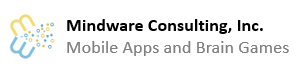After downloading the app, installing the widget on your home screen is a simple process. First, you need to find a home screen with enough space to install the widget. The widget will need 3/4 of the space available on a home screen to install. This means that you can have one row on the screen with icons in it, but the rest of the screen needs to be blank. Or, if you are installing the 1×1 widget, you’ll need the space that a single icon takes up.
After downloading the app, you will get the main settings screen if you select to open the application. This screen is meant for access settings only. The app’s features are meant to be accessed through the widget. Click the close button in this screen, and follow the steps below to install the widget.
This image shows a home screen with the minimum required space available to install the widget (4×3). In the blank area on the home screen, press and hold. A menu will pop up, and after it does choose Widgets. Then find and press on My Fishing Journal Widget. On some devices, you may get a pop up window for the size of the widget. The widget size should be 4×3. Choose OK to install the widget


The screenshot shown here shows the two choices that you have for installing the widget. If you want the 1×1 space saving widget, choose the one for Add Fish Only. People who fish a lot, will probably want to add the full widget, which is the first item in the list “My Fishing Journal Widget.”
You should now see the widget installed on the home screen as below.

It is recommended that you set up at least one fishing place in settings before you start adding fish to your live well. This is not required, but you will find Places very useful for using with filters.